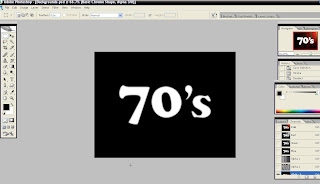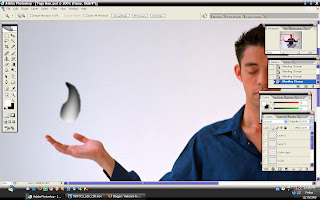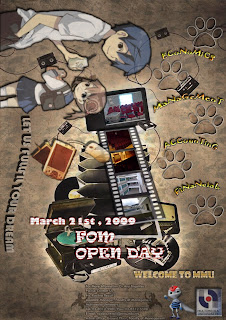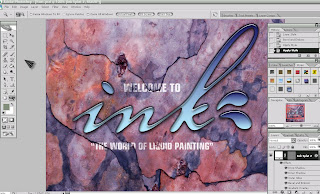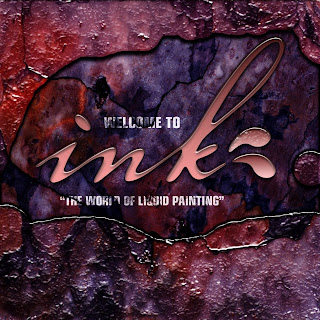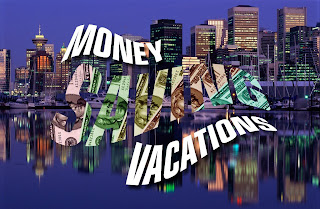Assignment 1 Title :Printout Postcard for the theme “Malaysia, Truly Asia”
Project Start Date:
23 November,2008
Project Finish Date:
28 November, 2008.
Project Manager:
Lim Kai Hwa
Email:
mcg1014.1081104902@gmail.com
Website:
http://mcg1014-1081104902.blogspot.com/
Project Objective :
We need to create a multi-cultural event for a post card. The theme would be "Malaysia, Truly Asia" which is the official slogan for Malaysia Tourism. We need to show the multi-cultural aspects of Malaysia culture or life as a positive feature to attract tourist into this country.
Approach :
I’m using Adobe Photoshop CS 2 software to create the postcard
and the size of the postcard is 6x8 inches with 300 resolution. I
will using the image which I search on the web site petronas
KLCC . Besides , there are many tools that I need to use it such as
brush tool , history brush tool , zoom tool , lasso tool , gradient
tool and so on where I learned from the tutorial exercise in the
video . Actually I will try to use my own creativity to design the
postcard and use some image which has Multi-cultural pictures . I
will show the process of the postcard in the blog from the
beginning stage until the end of the final output stage .
Roles and Responsibilities :
Time Frame
23/11/08 – I will try to search the picture on the net and download
it which can suitable for the multi-cultural postcard .
24/11/08 – Find some reference , I try to use some technique which
has teach in the reference such as Adobe Photoshop
CS2 books .
25/11/08 – Using the Adobe Photoshop CS 2 to design the postcard
26/11/08 – Final work have done it and I will print it out .
These pictures is found from flickr web site . It's look very nice so i decided to choose this picture as a postcard background .

Here are the references which i found from the goggle web site and flickr web site . Some ideas where i found it just my observation in my ordinary life like rainbow so i planned to use rainbow for this postcard .
Comment:
- Adobe Photoshop software is very cool . I think that mostly people will like to use to design the pictures and make some effects of it. I have used this software just for few months although it’s quite hard . But I will try my best to do it as well . actually I think the mostly difficult things I have met is text problems and filter things .